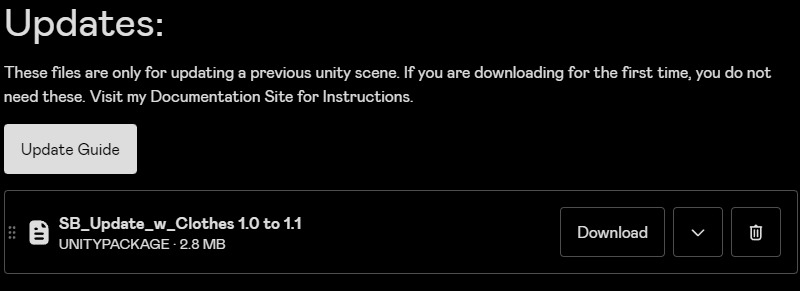V2 Update
If you’re looking for how to update to V2, please look at V2.0 Release Notes instead!
Preventing Data Loss:
Updating is very simple and straightforward. The biggest part of applying an update is just making sure you don’t lose any customization you’ve made or files you’ve modified.
Update Design
Each update package is designed to be added sequentially onto a previous version. This means that if your project is on version 1.0 and you want to update to 1.2, you should first add the update 1.1.
This is because the update for 1.2 would expect the changes from 1.1. So for example, If a parameter was added in 1.1 any future updates would expect that parameter to be there.
Updates are done this way to prevent unnecessarily shipping unmodified files that can result in accidental overwriting of files you may have modified in your project but don’t need to update.
If your project is many versions behind, you can add the most up to date unity package and be careful not to overwrite the prefabs in the Assets > Shia_Bunnia Directory or any files such as materials you may have modified.
The Prefabs located in Assets > Shia_Bunnia are Prefab Variants of internal prefabs that are designed to be updated. The prefabs in this directory are YOURS to modify and will NEVER be overwritten in an update. They do not need to be as they will inherit any configurations from the internal prefabs.
Make a Backup First!
Its always recommended to make a backup of your project first, even if its just right click copy and pasting your unity project folder. Just in case something breaks or doesn’t work well, or if a file is accidentally overwritten.
Applying the Update:
Downloading the Update
Download the Update File from the updates section of the Gumroad page in your Library.
You will Only see the download file specific for your version of the product.
Open the SB_Update.unitypackage while your unity project is open. You will see an import menu that will detail all the files being imported.
The Release Notes Page for each update will also show the files the update will modify.
The circular arrows means the file will be replaced
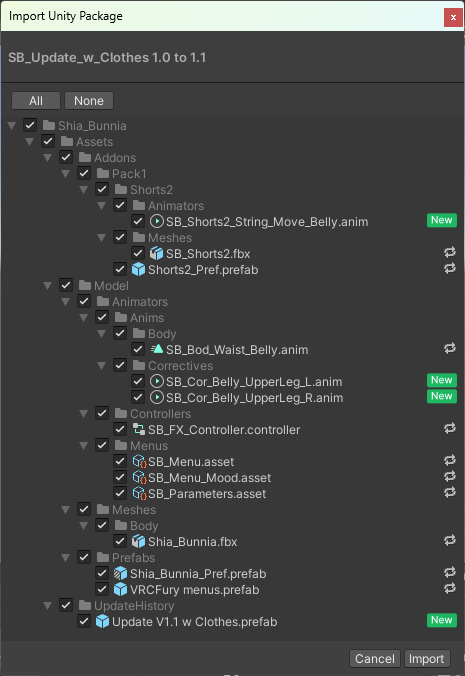
Important!
This is the important step! Make sure that you’re not overwriting anything you’ve modified! There shouldn’t be anything included in the update files other than the files required for the update itself, and wont modify anything like your materials.
If you’ve made custom edits to something like the FBX file. You may want to make a backup of it and re-make any modifications to the new FBX.
If you have added custom scripts or components to a file that was updated, you might need to re-apply these scripts, depending on if you’ve added them to the prefab that was replaced or if they were just added relative to your scene
As you can see in the video, If you’ve deleted hair styles or added clothes, nothing should be touched in your scene.
You're Done!
Once you’ve verified everything, click import and you’re done!
Keeping track of Updates:
After applying an update, a prefab will appear under Assets > Shia_Bunnia > UpdateHistory These prefabs aren’t needed or used for anything other than a convenient way for me to export the update and for you to keep track of any applied updates.