Installing Unity Hub & VRChat Creator Companion:
Download The VRChat Creator Companion
- Get The VRChat Creator Companion from VRChat.com(Login Required)
Install the VRChat Creator Companion and Go through the Setup Guide, VCC will automatically check for an installed unity version, and if its not detected will guide you through installing Unity.
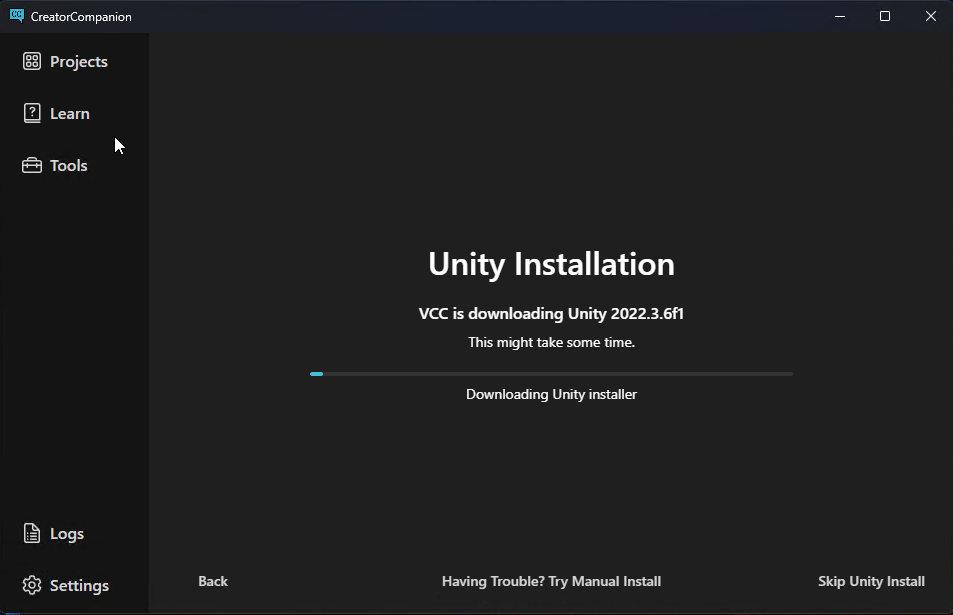
Create A New Project:
Click Create New Project from the Projects tab

Click on Avatars So it is highlighted.
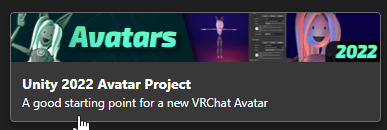
Under Configure Project, Name your project, verify the project location and click Create Project
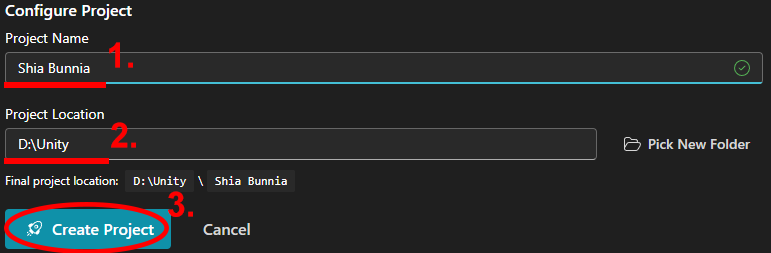
Caution
If you do not have the required version of unity installed, VCC might prompt you to install it or give you an error.
Adding VCC Packages:
After creating your new project, Navigate to Settings, then Packages.
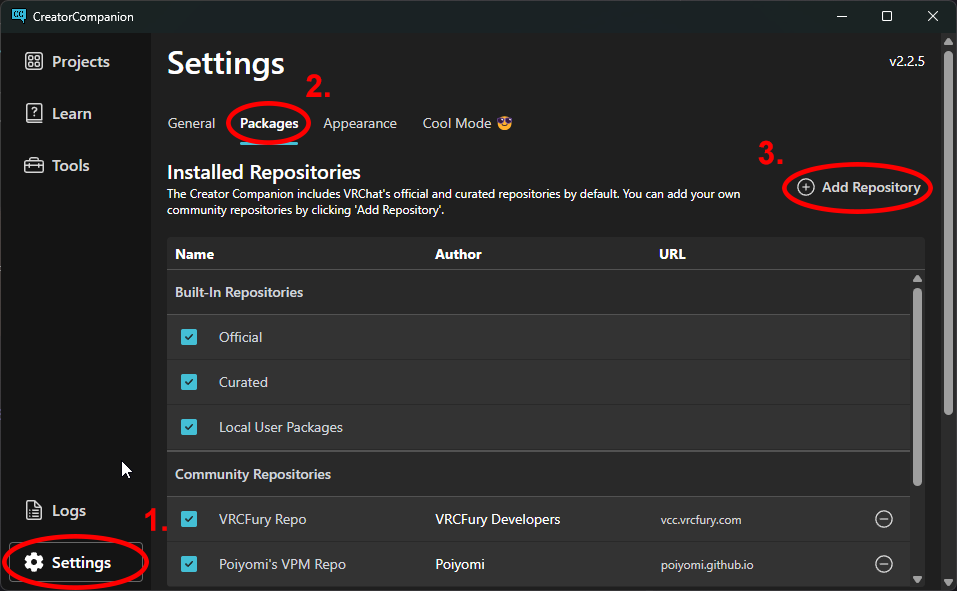
Click on Add Repository and enter the URL https://vcc.vrcfury.com for VRCFury, then click add.
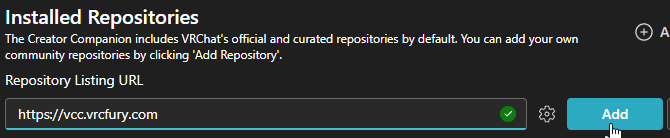
Repeat this step for Poiyomi and with the URL https://poiyomi.github.io/vpm/index.json
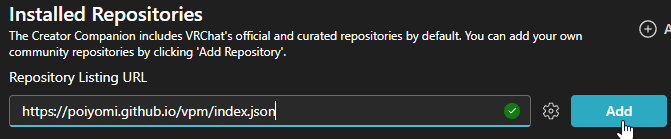
You should now see Poiyomi and VRCFury listed under the Community Repos

Configuring your new Project:
Navigate back to the Projects tab and select Manage Project on your new project.

Click the Plus Icon next to VRCFury and Poiyomi Toon Shader, VRChat Creator Companion will automatically add these to your project

Once they are installed they should both have a Red Remove icon next to them. This is a good time to update any packages that may be out of date. If you see a package with a green arrow next to the version number, just click on it and it will automatically update.

Navigate back to the Projects tab and Click Open Project
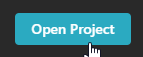
Next